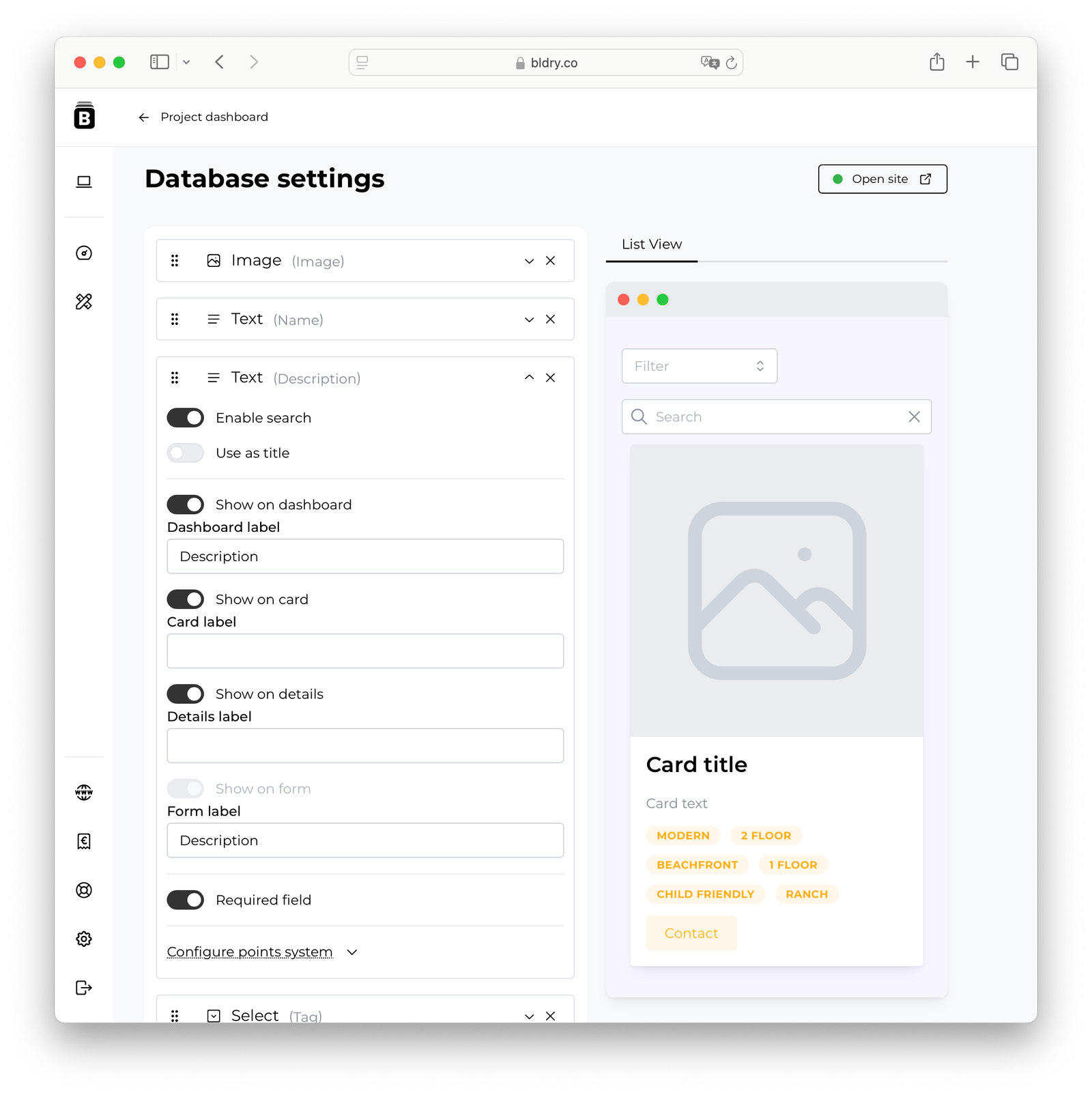October 8, 2024
Details Page
By default, cards in the aggregator don't have a separate details page, but you can easily create one in the Field Configuration section.
Projects → Dashboard → DB Settings
Add Field → Action
Choose: Details, Link, or Button, and add a label for the link/button.
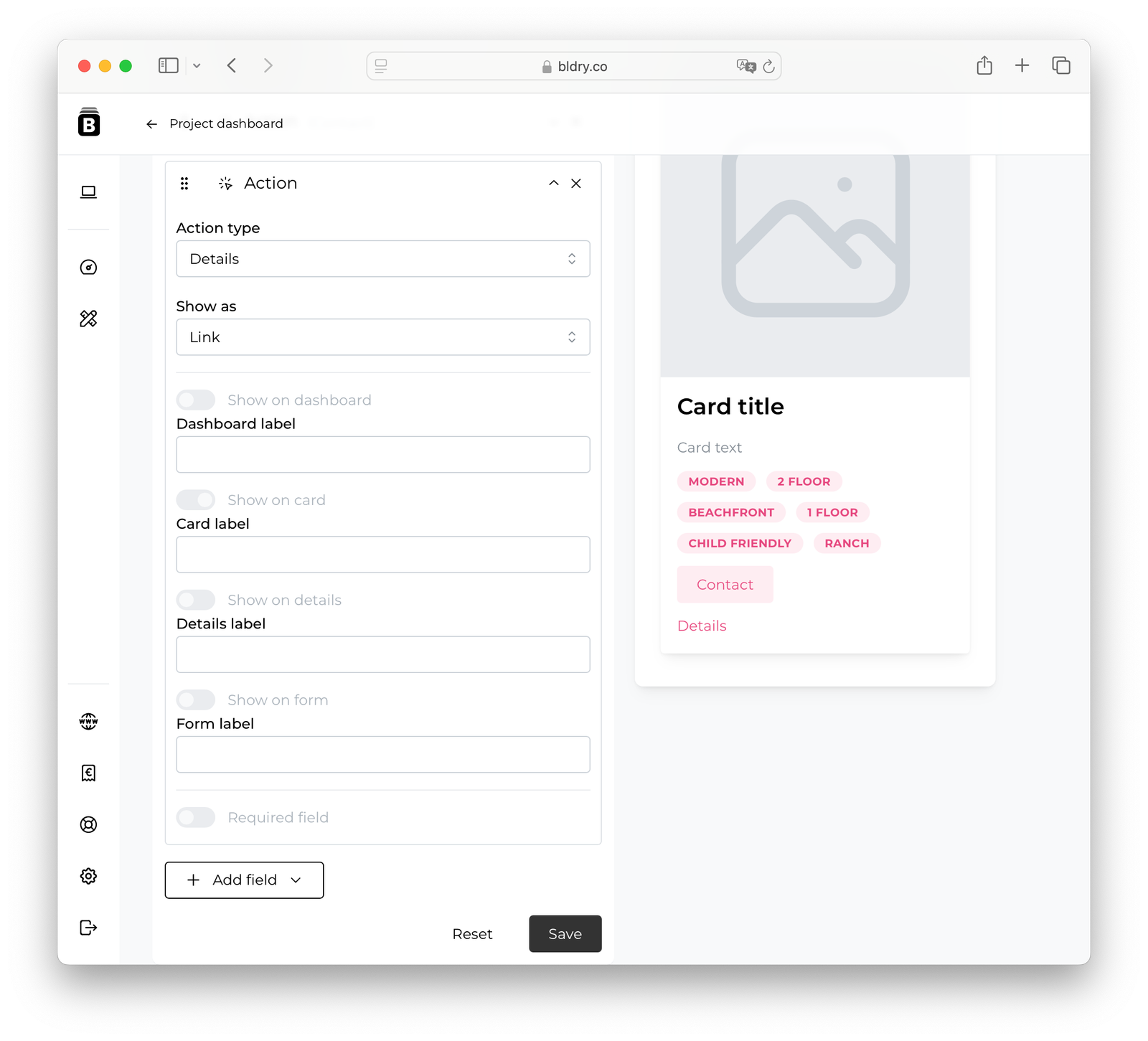
Make sure you have a published Details page.
Projects → Control Panel → Website Pages → /details/
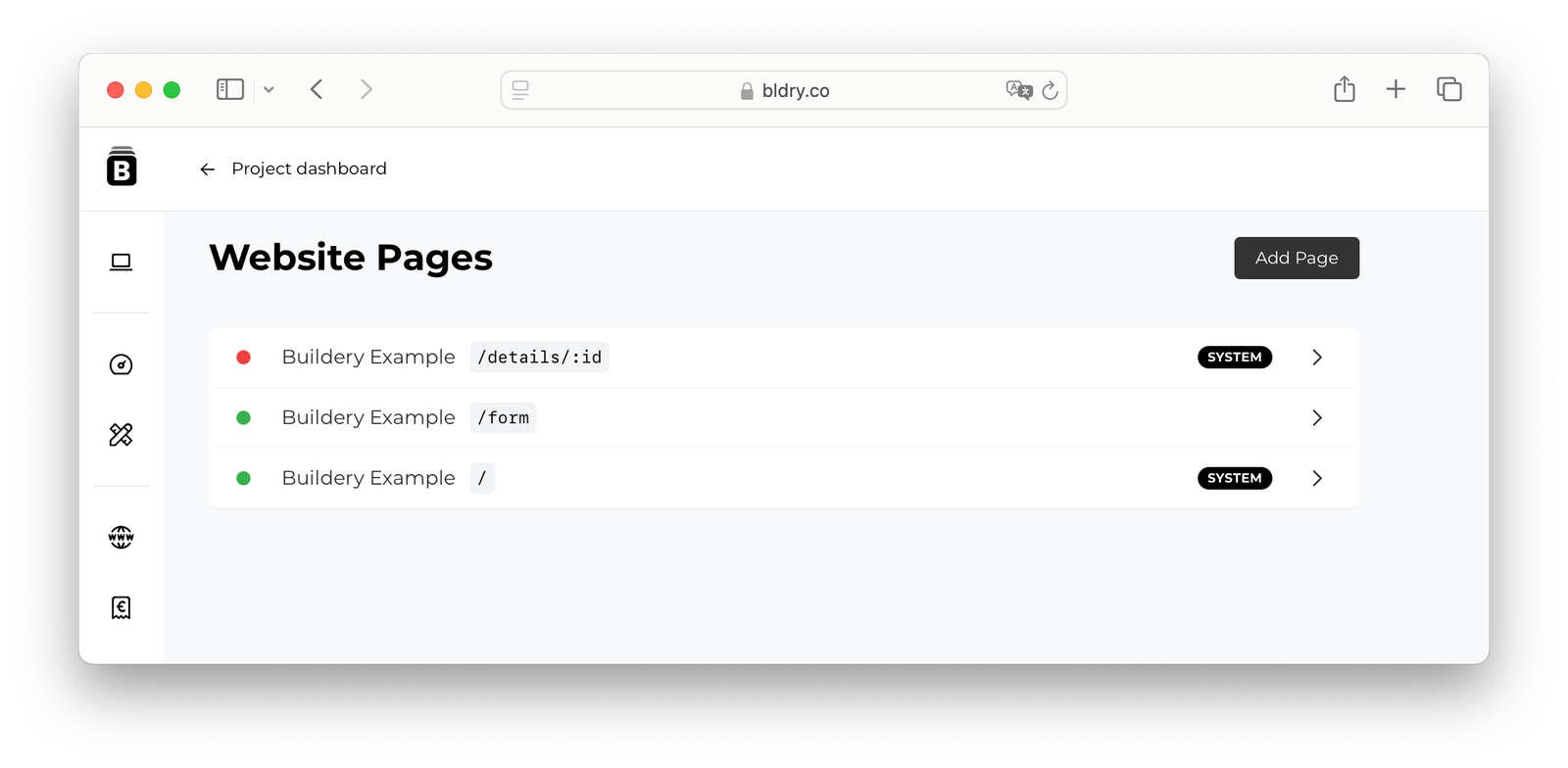
If the bullet is red, it's not published yet.
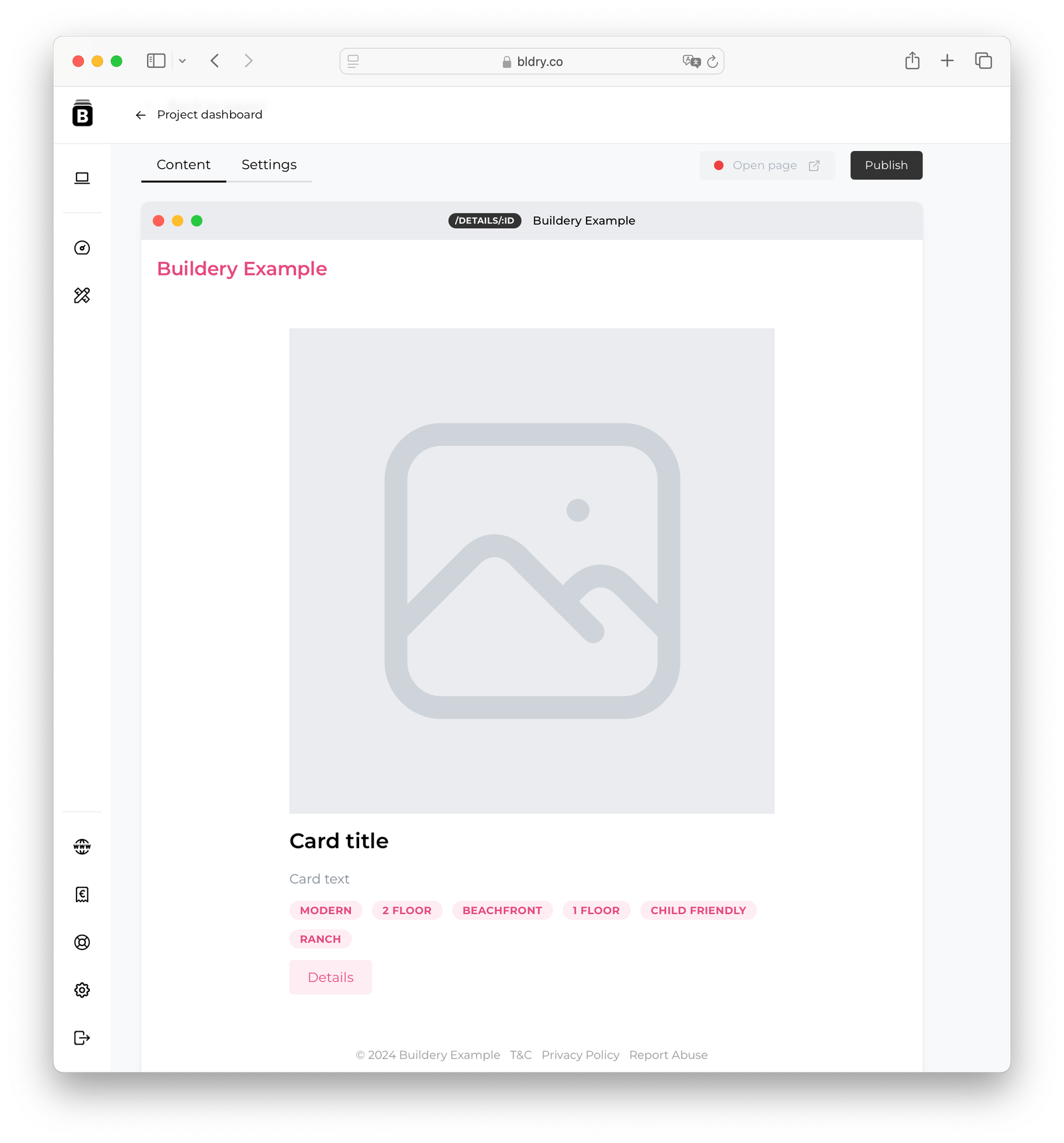
These pages are generated automatically when you add a description to a card.
To publish the page, go to Page Settings → Published.
You can choose which data to display in the aggregator on the main page, and which to show only in the details on a separate page.