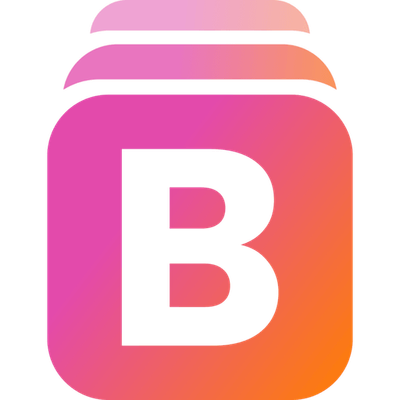Buildery — platform for creating websites
You can make a website for yourself or help your clients make websites. The guide is constantly updated.
Create a project
Create one or more websites depending on your subscription plan. You can upload an existing database, and it will automatically be converted for display, or build a site from scratch and collect the necessary data for demonstration.
Create a page
You can edit system pages and add new ones. Important: Contacts, Privacy Policy pages are created automatically after entering your legal data.
Fields Configuration
To organize data collection or create a form for adding blog posts, you need to set up a Data Collection Form. This is located in the third section of the Dashboard and can also be accessed directly from the page editing section. Она находится в третьем разделе Панели управления и также доступна прямым переходом из редактирования страницы. Note: The field configuration applies simultaneously to the database, aggregator, and form. If you uploaded a database when creating the site, the fields will be automatically generated. If you want to upload the database later, you’ll need to manually create fields that correspond to your data table.
Form or Survey. Moderation.
To collect data for the aggregator, you need a form. You may have already created one in the DB Settings, or it may have been generated automatically. The configured fields can fully or partially reflect the submission form. A checkbox for terms and conditions is automatically created. The terms themselves are also generated automatically after you input your details in Dashboard → Site Settings → Legal Information.
By default, all submitted forms are immediately displayed in the site’s aggregator (visible on the published main page). If you want to review submissions and approve them manually before they go live, add a "Checkbox" field and enable moderation.
Details Page
By default, cards in the aggregator don't have a separate details page, but you can easily create one in the Field Configuration section. Choose: Details, Link, or Button, and add a label for the link/button. Make sure you have a published Details page.You can choose which data to display in the aggregator on the main page, and which to show only in the details on a separate page.
General settings and customization.
In the main menu, select Project Settings. Here you can enter the Name, choose background and accent colors, select the language in which the site will be displayed, and add logos. You can also add a button to the Header.
Domain or subdomain
You can edit our subdomain if you don't yet have your own domain. If you have your own paid domain (purchased through a third-party service), you can connect it.
Impressum&Datenschutzrerklärung generator
On our website, legal documents are generated automatically. To do this, find the pencil and ruler icon in the main menu and go to the Legal Information tab. Fill in your details and indicate whether you are using the site for commercial or non-commercial purposes (whether you are selling anything on the site).
Homepage
You can create a basic Homepage describing your activities. In the example, a basic page created in 2 minutes. It is important that the pages with contacts and privacy policy are created automatically.
Page Password
You can add a password to the aggregator page, for example, to publish exclusive, paid shopping guides, useful paid contacts, or anything else you want to hide behind a password.
To do this, go to: Projects → Dashboard → Site Pages → Home Page. Then open the Page Settings tab.
At the bottom, you will see a toggle: Protect Page. You can use our automatically generated password or set your own.